Please be sure your are using the latest version of Internet Explorer for your operating system.
From the main IE browser page, click on File in the top left corner. Then click on Page Setup. A dialog box like the following will be displayed.
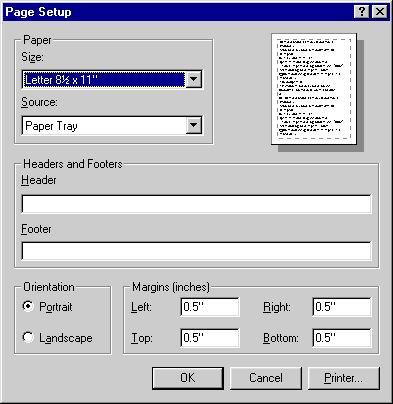
Make sure that the Header and Footer boxes have nothing in them, this prevents un-wanted headers and footers from disrupting the printing.
Make sure that the Left, Top, Right and Bottom margins are set to .5" - this will assure that the labels will print in the proper position on the page.
NOTE: Do not try to print on label stock until you are convinced that the labels will print with proper alignment on regular paper. It is a good idea to print the labels on plain paper and once they are printed correctly, use a copy machine to copy from the paper to label stock.
PLEASE NOTE: In order to print in color you need to setup your internet explorer options to print table background colors. To do this click Tools | Internet Options then click on the Advanced tab and scroll down to the Printing sections and check the box that says "Print background colors and images".